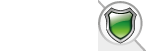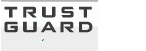|
support
Administrator
    
4679 Posts |
 Posted - August 29 2019 : 15:12:04 Posted - August 29 2019 : 15:12:04



|
Hello,
It''s very simple to modify the button color from VPCart admin using the design manager feature. Here is the steps.
1. Login to VPCart admin panel and go to ''website'' >> ''Design Manager'' from top menu
2. Click ''Custom'' tab and choose ''Content'' from the ''Section'' dropdowns
3. Choose the option ''Buttons'' from ''Sub section'' dropdowns
4. You can pick background color and font color, of Primary or Active Button and Check Out Button.
5. To pick your own color, click on the color box, and you will be presented with a color picker popup.
6. The popup will have HSV panel, Sliders and also Swatches color picker. You can also set Secondary/Pagination Button background color and font color from this window
7. To reset color to default, please click the X button and then click Save button.
8. Click ''Save'' button after selecting appropriate colors and then click ''Ok'' Button
9. The Layout manager will show, preview of the buttons.
10. Now go to your front store and refresh the page to view the new button style
For more details, please see section ''B.4.4 Buttons'' of helpnote below.
https://helpnotes.vpcart.com/userguide900/#!Documents/howtousethisdesignmanagerfeatureinvpcart.htm
Thank you,
VPCart Customer Care Team
www.vpcart.
|
 |
|

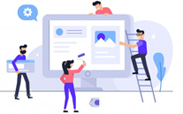

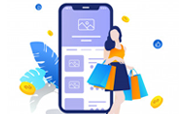














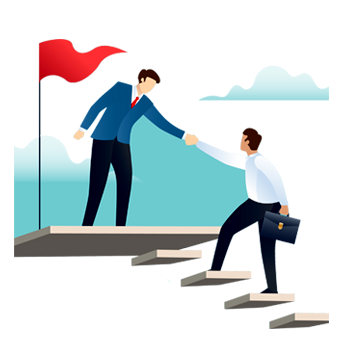
 TrustGuard - PCI Security Scanner
TrustGuard - PCI Security Scanner