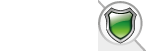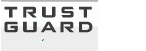QuickBooks Merchant Services (QBMS) and VPASP

VP-ASP has partnered with QuickBooks to allow direct integration for your VP-ASP Shopping Cart web store to QuickBooks Merchant Services (QBMS).
What is QuickBooks Merchant Services (QBMS)?
QuickBooks have introduced their own payment system that allows you to take payments online using the QuickBooks payment gateway.
Using QuickBooks Merchant Services allows you to manage your web store finances and your merchant account with the QuickBooks software you already own
How do I get started?
You first need to download the new QuickBooks interface from our Payment Gateway download center at: Download QuickBooks
1. In your shop admin, turn on standard VP-ASP credit card payments by setting
xallowcreditcards=Yes
2. Copy the above files into your shopping cart folder.
3. Change the following line in shop$config.asp
xcheckout = "quickbookspgshopcheckout.asp"
4. Edit quickbookspgconfig.asp
5. Do NOT need to modify the values of x_AppLogin (Application Login) & x_AppID (Application ID)
const x_AppLogin = "qblive.vpasp.com"
const x_AppID = "127580162"
* Please remain the default value of x_AppLogin & x_AppID, as above indicated.
6. Assign value to x_ConnectionTicket (Connection Ticket)
const x_ConnectionTicket = "xxx"
* In order to integrate your account successfully to the QuickBooks Payment Gateway,
* you will need to provide us with your QuickBooks API Connection Ticket
* By creating the Connection Ticket, you must have a Merchant A/C with QuickBooks,
* you can obtain your QBMS Merchant A/C at https://merchant.intuit.com/signup/start.wsp
* Please refer to Section D - Others Information
* After generating the Connection Ticket, replace the xxx with your Connection Ticket's value
7. Assign value to x_salestype (Credit Card Transaction Type)
* For Credit Card Sales Type
const x_salestype = "CustomerCreditCardChargeRq"
* For Credit Card Authorization Type
const x_salestype = "CustomerCreditCardAuthRq"
8. Assign value to xml (Transport Method)
* Using Different Transport Methods
* The default method of communicating with QuickBooks is to use Microsoft's XML DLL
* Your server may or may not have the XML DLL required for this file.
* Supported methods are XML2, XML3, XML4
* In quickbookspgconfig.asp you can determine the transport method by this line
* A quote makes the line a comment. So to use XML2 it would look like
* For more information on Microsoft XML DLLS please read
* www.vpasp.com/virtprog/info/faq_xmlproblems.htm
Const Interface= "XML2"
'Const Interface= "XML3"
'Const Interface= "XML4"
9. Assign Value to TestMode (Test or Live Mode)
* Testing Mode
const TestMode="Yes"
* Live Mode
const TestMode="No"
10. Save changes to quickbookspgconfig.asp
11. You are ready to use QuickBooks Payment Gateway!
****************************************************
D. Others Information
1. Register a QBMS Merchant A/C by browsing https://merchant.intuit.com/signup/start.wsp
2. Get a Connection Ticket
A. Please browse https://login.quickbooks.com/j/qbn/sdkapp/confirm?appid=127580162&serviceid=1002
B. Logon with your Merchant Email Login and Password
C. Click Create a New Connection Ticket
D. "Turn on login security?" - set to "No"
E. Replace "xxx" of x_ConnectionTicket at quickbookspgshopcheckout.asp with your newly created Connection Ticket
****************************************************
E. Payment Notification
1. For Approval,
ocardtype
QuickBooks
oauthorisation
QuickBooks 0 : 0
Transaction ID=
Approval Number=
2. For Decline transaction,
ocardtype
QuickBooks-Declined
oauthorisation
The reason for the declined is stored
****************************************************
F. Troubleshooting
1. Why the transaction fail?
A. QBMSXML/SignonMsgsRs/SignonDesktopRs/@statusCode (which is statuscode of session) return a non-zero value.
2000 : Authentication failed -- Invalid login name or password / certificate / ticket
2010 : Unauthorized
2020 : Session Authentication required
2030 : Unsupported signon version
2040 : Internal error
Please check your Application Login, Connection Ticket and Application ID. If you are sure the information is correct,
please wait 5 minutes to submit again. (That maybe the session error occured at server side)
B. QBMSXML/QBMSXMLMsgsRs/CustomerCreditCardChargeRs/@statusCode (which is statuscode of card info) return a non-zero value.
10501 : A general system error.
or
Please check your Card Info and Transaction Amount.
2. When check-out with credit card, but display a XML Error Page, please click go back, and submit again.



















 TrustGuard - PCI Security Scanner
TrustGuard - PCI Security Scanner