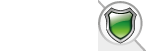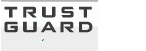VPCart 8.00 Tips & Tricks: How to Add a Menu in the Top Navigation Bar

By John Sanchez
Sunday, June 7, 2015
We are very proud of our latest software, VPCart 8.00, and we are doing our best to further improve and develop it for all of you.
If you have any questions or concerns regarding VPCart 8.00, please do not hesitate to send us an email via [email protected] or post a ticket to our Help Desk.
For now, we offer you some helpful and easy tips on: How to Add a New Menu in the Top Navigation Bar of your VPCart Store.
Please follow the steps below:
For example, let’s add a link to the "News" page in-between the Contact Us and Search menus.
1. First, log in to your Admin or VPCart Control Panel then go to Website » Menu Manager.
2. Next, click "Add Menu Item.”
3. Fill in the fields and provide details as explained below:
Menu Name: News
URL: select "News” from the dropdown menu, then you will see that the text box below automatically changes to shopcontent.asp?type=News
Sequence Number: This field determines which order your menu item will be displayed. You can find out your existing menus sequence in the Menu Item List:
If we enter a value of "60” in the Sequence Number field, News will be displayed between the Contact Us and Search menus.
4. Click "Submit.”
5. Now click "Reload Menu” to reload the menu template with the changes you have made.
You are done! Now, refresh your Home Page and check out the changes you made.
If you’re a more visual person, you might want to watch our Video Tutorial on How to Add a Menu in the Top Navigation Bar. Simply click the following link to watch the video:
Happy selling!
Comments
Leave a comment
*Please enter the code shown into the box below



















 TrustGuard - PCI Security Scanner
TrustGuard - PCI Security Scanner