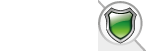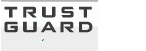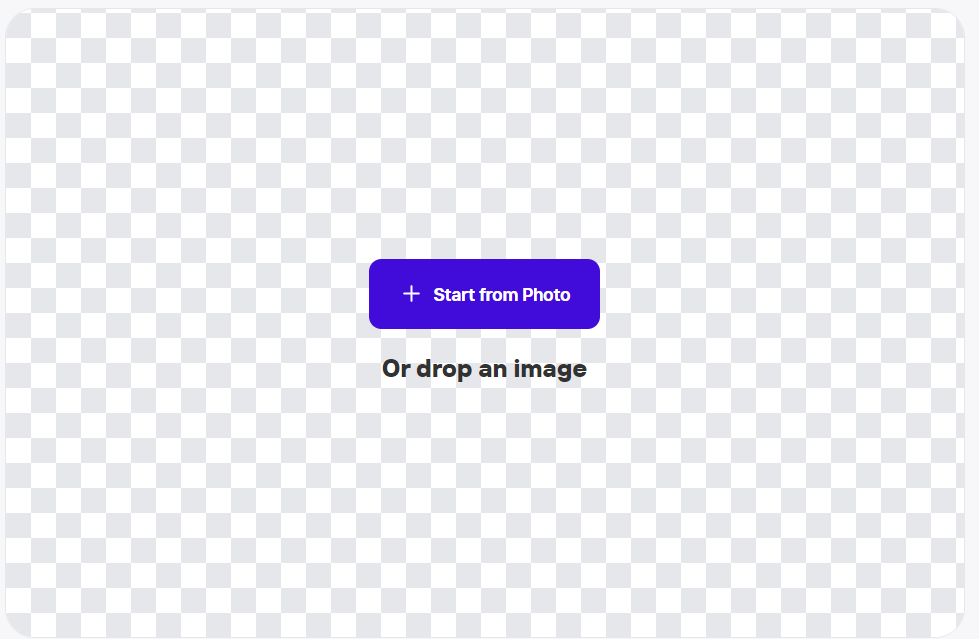
How to Use Background Removal Tools From Photoroom.com

Are you looking for tips and tricks on how to use background removal tools from PhotoRoom.com? Background removal tools are incredibly useful for creating stunning visuals for a variety of media including webpages, marketing materials, and more. With the right tools and know-how, you can create a beautiful, high-quality image with a transparent background in no time.
At PhotoRoom.com, they offer a diverse selection of background removal tools to help you get the job done. Whether you’re a beginner or an experienced user, these tools can help you create the perfect image or graphic.
Before you begin, it’s important to understand the basics of background removal. To ensure the best results, make sure you’re working with a high-quality image with a clear contrast between the subject and background. This will help the tools identify the background and make it easier to remove.
Once you’ve chosen the image you’d like to work with, it’s time to begin. PhotoRoom.com offers a variety of tools for background removal, each with its own set of features and capabilities. Here are some tips and tricks for getting the most out of our background removal tools:
• The Magic Eraser Tool: This tool is incredibly useful for easily removing the background from an image. Simply the area you want to erase and the tool will automatically remove the background from the image.
• The Selective Eraser Tool: This tool is great for removing specific objects from the background of an image. It’s perfect for getting rid of small objects or details that may be distracting.
• The Background Blur Tool: This tool is perfect for creating a blurred background effect. You can use this to highlight the subject of your image or to make the background less distracting.
• The Color Eraser Tool: This tool is great for removing colors from an image. It’s perfect if you want to create a monochrome image or to make the subject of your image stand out from the background.
These are just a few of the background removal tools available from PhotoRoom.com. With the right tools, you can easily create stunning visuals with a transparent background. With a few simple tips and tricks, you can get the most out of our background removal tools.
Background removal is a powerful tool for creating high-quality, professional images. It's an especially useful tool for businesses and other organizations that need to produce high-quality visuals for their websites, social media, marketing materials, and more. Photoroom.com offers a variety of background removal tools that can help you achieve professional-looking results quickly and easily.
To get started with background removal, you'll need to first upload your images to Photoroom.com. From there, you'll be able to the Background Removal tool and customize settings to get the desired look for your images.
Once you've selected the background removal tool, you'll be able to adjust the settings to get the exact look you want. For example, the “Smoothing” setting can be used to smooth out any rough edges in your image. Additionally, you can use the “Shadow” setting to add a shadow around the edge of the image to make it look more realistic.
In addition to the basic settings, you can also use the “Advanced” settings to refine the details of your background removal. For example, you can use the “Sharpening” setting to sharpen the edges of your image. You can also use the “Colorizing” setting to adjust the color of your image to match the background.
Once you've adjusted the settings to get the desired look, you can click the “Save” button to save your image. Your image will then be available for you to share or use in any of your projects.
Using background removal tools from Photoroom.com is a great way to quickly and easily produce high-quality images for your website, social media, marketing materials, and more. By following these tips and tricks, you'll be able to get the best results from background removal.
Are you looking for a quick and easy way to remove backgrounds from your photos? With PhotoRoom.com’s background removal tools, you can easily erase unwanted backgrounds from your photos and create stunning images. Whether you’re a photographer, graphic designer, or social media influencer, PhotoRoom’s background removal tools can help you create stunning visuals for your projects.
PhotoRoom.com has a wide range of background removal tools to choose from, making it easy to find the perfect solution for your needs. All tools are easy to use and allow you to quickly and easily remove backgrounds from your photos. Here are some tips and tricks to help you get the most out of PhotoRoom.com’s background removal tools:
First, make sure the photo you’re working with is the right size and resolution. PhotoRoom.com’s background removal tools work best when the photo is the right size and resolution. The tool may not work correctly if the photo is too small or if it is not in the right format.
Once you have the photo in the correct size and resolution, you can start using PhotoRoom.com’s background removal tools. To start, the brush size that best fits your needs. If you’re removing a small area of the background, use a smaller brush size. If you’re removing a larger area, use a larger brush size.
Next, adjust the transparency and hardness levels of the background removal tool. By adjusting these, you can customize the tool to best fit the needs of your project. This is especially important if you’re working with complex backgrounds or objects.
Finally, use the zoom feature to get a closer look at the photo. This will help you carefully remove the background from the photo without affecting the main subject.
By following these tips, you can easily and quickly remove backgrounds from your photos with PhotoRoom.com’s background removal tools. No matter what your needs are, PhotoRoom.com has the perfect solution for you. With these easy-to-use background removal tools, you can create stunning visuals for your projects.



















 TrustGuard - PCI Security Scanner
TrustGuard - PCI Security Scanner