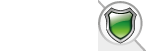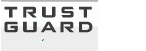How To Identify And Remove Bot Traffic In Google Analytics
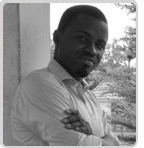
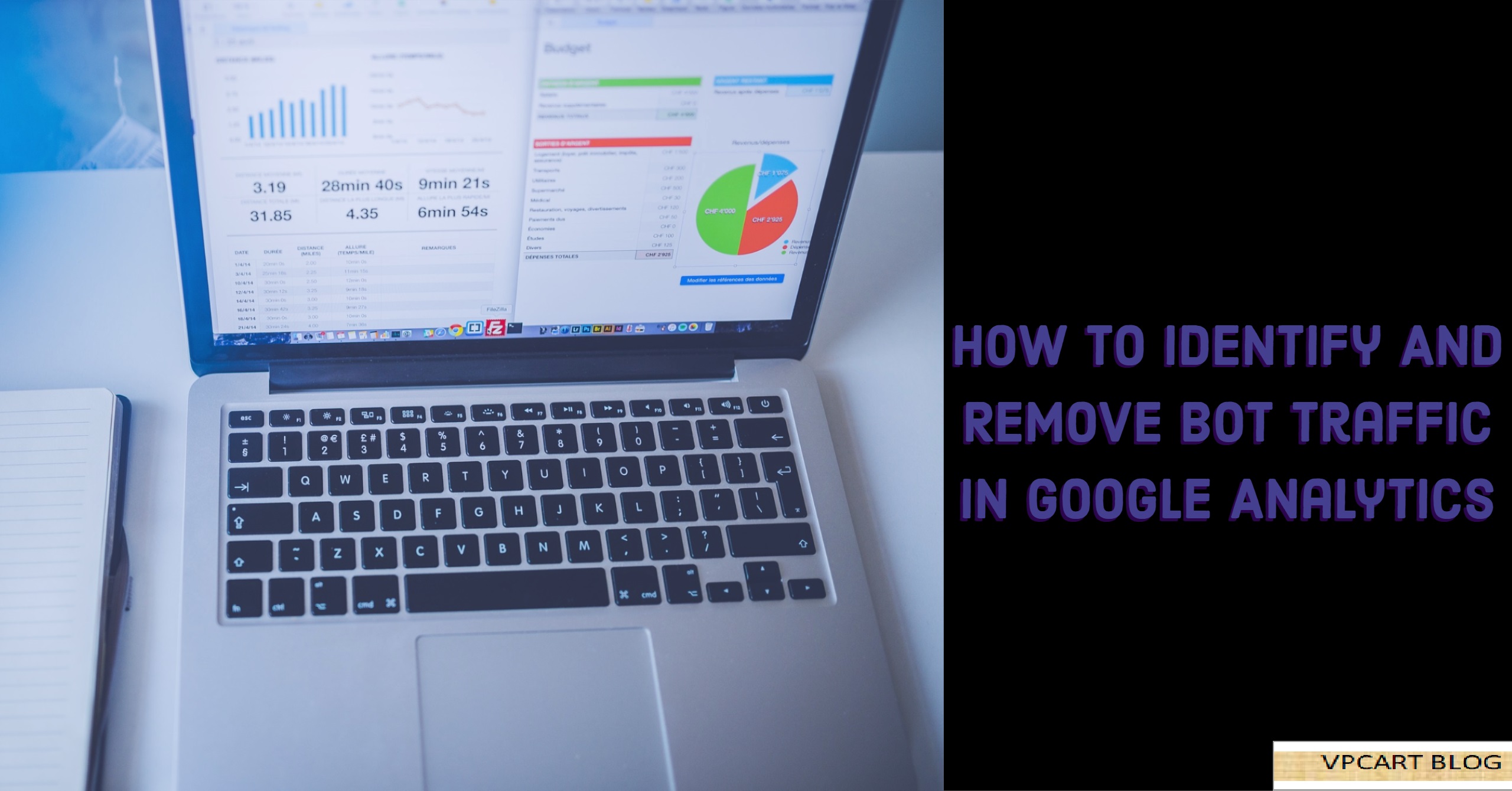
Analytics data is pretty damn important to any online marketer who cares about their SEO campaigns. But when it gets tampered with by fake, spammy data, it’s tough to work out how well your campaigns are performing. In this article, we take a look at how to identify and remove spam bots that pops up in Google Analytics.
Why spam SEO traffic is a total nightmare
Referral traffic can be super valuable because it means there is a pile load of possible buys from your store, but when more of that referral traffic is actually referral spam bots caused by rogue spammers, then you need to be worried because your analytics data is now contaminated, you would also find it impossible to know how well your SEO campaign is performing. For sites that score lots of traffic on the daily, a bit of spam SEO here and there isn’t an issue.
For smaller sites, however, it can be a massive problem because marketing analysis becomes tricky when 70% of your traffic is essentially fake. Then there’s the issue of server load. The more visits you have, the more overloaded your server becomes. As a consequence, this can damage your page speed loading time which can cause your bounce rate to skyrocket.
Now let me state things clearly, there are good bots, these bots crawl into your sites for legitimate reasons. And there are also bad bots that either want your traffic or want to hack you or steal your content.
Some bots might crawl your site for lead generation purposes, others might crawl it to index webpage data for their own needs, and others might direct affiliate traffic to eCommerce platforms.
Here are steps on how to set up bot filters in Google Analytics
Step #1 – Create a new Google Analytics View When you create a view to test bot traffic, give your view a very specific name. That way other users in your account will know the view is only for testing bot filters. Google organizes views alphabetically. If you start the name of your view with "XX,” it should show up at the bottom of the view list, and most users won’t see it in your account.
Step #2 – Uncheck your bot setting In your new view, uncheck your bot filter. You want to let the bot traffic into this view.
Step #3 – Understand the bot traffic Bot traffic typically has a 100% bounce and 1 page per session.
Step #4 – Develop a filter pattern In this case, we’ll create a filter excluding traffic by ISP Organization.
Step #5 – Verify your filter In your filter settings, use the "filter verification” to run a test. Our verification test indicates that our filter should be useful.
Step #6 – See if it worked You’ll have to check your reports to see if your filter worked. It may take a little a while to find out if you blocked the bot traffic.
Need Help with your SEO Campaign, Click Here



















 TrustGuard - PCI Security Scanner
TrustGuard - PCI Security Scanner