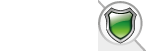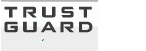Google introduces new changes to Google Map API

Friday, August 31, 2018
To a few it may not come as news that Google has made significant changes to the way they allow the use of their Google Maps Platform. In an effort to have a simplified product structure, Google streamlined its several Google Maps APIs into three core products which the tech giant reckons are the most commonly used - Maps, Routes, and Places. But to the majority of us the first we will see is when the Google map in our sites starts to display a warning message.
With a vanguard of new solutions like the gaming product which will allow developers build impressive real-world games with 3D structures using Google Maps data, a ridesharing product and an asset tracking product which helps companies locate and visualize assets in real time. Google hopes industries will integrate these APIs/products as needed to improve the efficiency of their businesses.
As with everything there is always a price to pay. And Google is no different.
With these changes Google has scaled its pricing structure. Merging its Standard and Premium plan into a 'pay as you go' pricing plan. This new structure, Google explains, gives more flexibility and control over how you use their products. Does this mean Google Map will no longer be free? Google maintains its Google Map API will still be free to a certain limit and it provides free $200 monthly recurring credit to every user to offset usage cost when they enable billing. The tech giant asserts that the price variation from company analytics will likely affect only 2% of its customers. However, many are still concerned with what this means for them. Google has provided a pricing chart to calculate the different API segments and this can be a tough one and users may find this tiring to do this every month.
Understand the numbers with this change
Before now, Google allowed a limit of 25,000 map requests per day. With the new model, users will be limited to 28,000 requests within a month (that is 900 requests in a day). For businesses who will exceed this limit in a day and consequently exceed the free threshold for the month, they will be liable to pay $7 per 1000 request thereafter. Importantly, Google requires all user to have a billing account. They must be willing to submit credit card details, so excess is charged pro rata.
Also, without a valid API key for all projects, Google Maps will stop working on your website. With these changes Google will now offer developer 24-hour online support everyday excluding weekends.
For our users
You can register a new Google API key and insert into your VPCart config in the Advanced section of the admin in Software Configuration. Locate the xgooglemapapikey config setting and replace the old key with your new key.
We have more information on this in our User Guide in the Google Maps section.
With this new key from Google you get another free $200 credit.
Customers can also use their existing Google API key and enter their credit card for Google to bill after they exceed the $200 free credit monthly.
Or the last alternative you can simply turn off the Google Map feature from within VPCart admin config by setting xGoogleMap to No.
Help
I cannot find config xgooglemapapikey in my VPCart Software Configuration.
Please take note that some older versions of VPCart 8.0 may not see the config xGoogleMapAPIKey as this is hidden by default. In the past Google did not insist on users having API Key, for this reason our older versions have this config hidden. Latest versions of VPCart have the config xGoogleMapAPIKey unhidden as Google policy changed to require API Key for the map.
For customers who stiil have these older versions and want to make this config unhidden, kindly go to admin menu: Misc. > Edit Tables > select your VPCart 8.0 configuration table (You can look at your shop$config.asp inside folder config to confirm the correct config table).
In the Selection criteria, set first dropdown to 'Fieldname', set the second to 'Contains' and type 'xgooglemapapikey' in the box provided. Click the Display button to search. Once you get the result, click Edit icon.
Set the Showfield from 'No' to an empty/blank value.
The config should be showing now. You can go to the admin menu: Modules » Google Add-Ons » Google Map Config to enter your API Key.

Comments
Leave a comment
*Please enter the code shown into the box below



















 TrustGuard - PCI Security Scanner
TrustGuard - PCI Security Scanner