

Created : 30th July 2020
***********************************************************************************
Contents:
A. SUMMARY
B. FILE STRUCTURE
C. INSTALLATION INSTRUCTION
D. HOW IT WORKS
E. CONFIGURATION SETTINGS
F. DATABASE TABLES MODIFIED
G. LANGUAGE SETTINGS CHANGED
H. CHANGE LOGS
I. TROUBLESHOOTING
J. FAQ
K. COPYRIGHT NOTICE
L. TERMS AND CONDITIONS
***********************************************************************************
A. SUMMARY
==========
The VPCART Facebook product feed module offers an effortless way to keep your Facebook page happening with minimal efforts.
This Module offers a smooth and flawless means to grab some extra attention of their customer on Facebook.
Features:
IMPORTANT NOTE:
It is strongly recommended that you upgrade your store to the latest version (VPCART 9.0).
If you are yet to do that, Kindly reach us via Helpdesk Or use the link below:
https://www.vpcart.com/sales/upgrade.asp
***********************************************************************************2. Log in to your VPCart 9.00 Admin Portal. For example: http://yourdomain.com/admin/shop$admin.asp
3. Now add the sub-link (_facebookfeed) to your admin url
That is: http://yourdomain.com/admin/shopa + _facebookfeed.asp
= http://yourdomain.com/admin/shopa_facebookfeed.asp
4. Click on CONTINUE to get your XML list for the facebook feed.
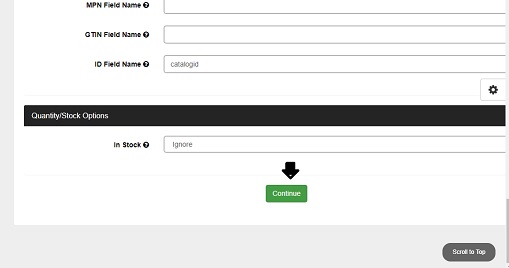
5. On the next Page, Right click on Click to View and save as a document on your local system. You can see the pic below:
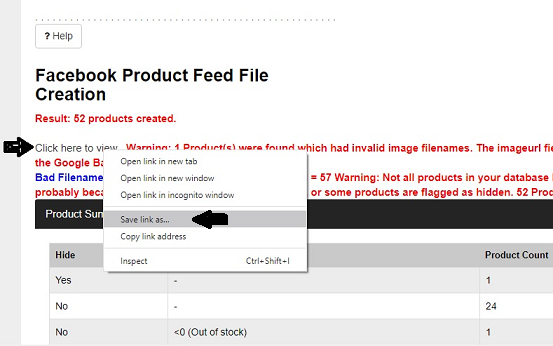
6. Click Save Link As option to save document on your system.
7. Log in to your Personal or Business Facebook Page, depending on your preferred option. Copy and paste the link below on a window page.
https://www.facebook.com/products
If you are be seeing the page below, Click on Create Catalogue
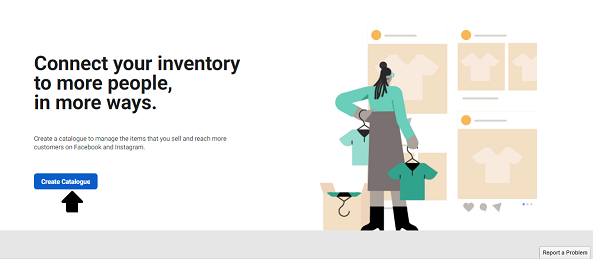
8. On the next page, select your preferred choice of business and click on Next
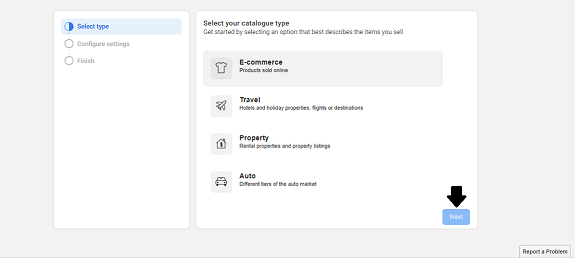
9. On this page, Kindly follow the instructions below.
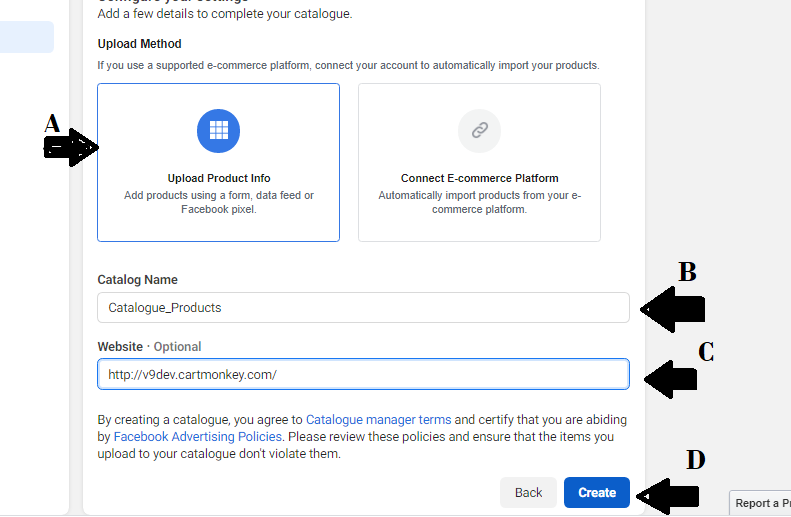
10. Now click on View Catalogue
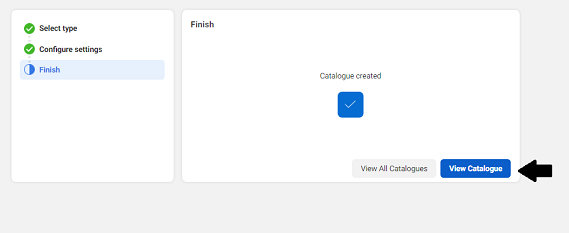
11. On the Catalogue page, Go ahead and Click ADD PRODUCTS
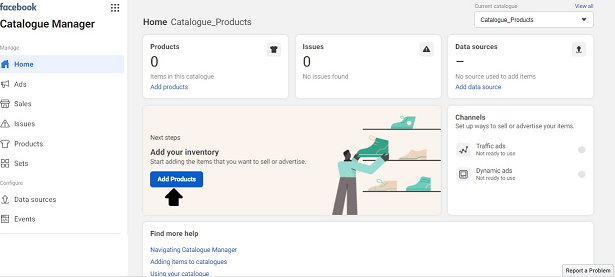
12. Select the BULK UPLOAD Option and click NEXT
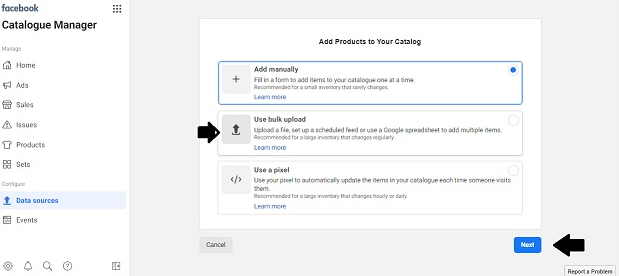
13. On the Data Resource Page, there three possible way to upload your product list but for this process, just select File Upload and Next
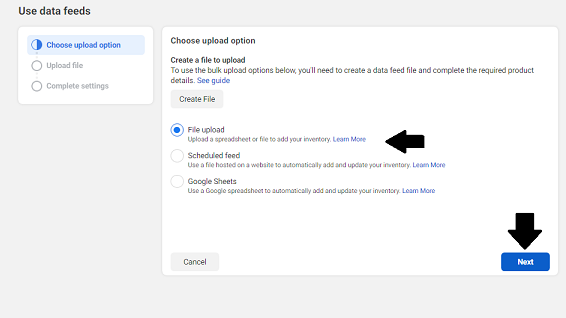
14. On this page, select Upload File and select the XML You had saved on your local system earlier. Then click Next
15. You can change the File Name and select your preferred Currency, then click on Upload
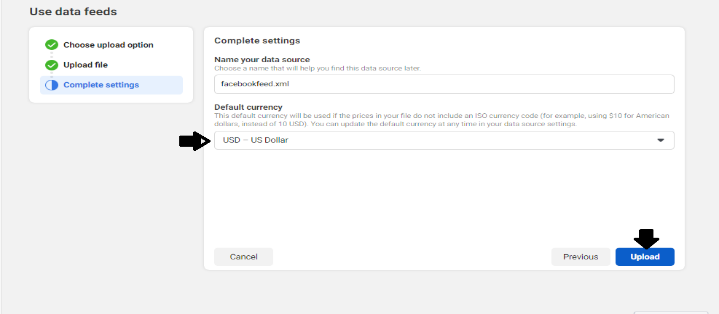
16. And there you have it, your products have been successfully uploaded
To Set up a Facebook Page shop from a catalogue, Simple Follow the instructions on this page
https://www.facebook.com/products/catalogs/688059562042696/sales
Please note that to complete this process, you need to create a new Business Manager Account
To get started, Please follow below guide to setup scheduler on your Plesk panel.
1. Log in to Plesk.
2. In the right sidebar, click Scheduled Tasks.
3. Click Add Task.
4. On the Schedule a Task page, in the Task type section, select 'Fetch a URL'.
5. On URL: Please enter http://your_domain.com/your_admin_folder/shopa_facebookfeed_auto.asp
eg. http://www.mycart.com/myadmin/shopa_facebookfeed_auto.asp
6. In the Run section, specify the frequency and time with which you want to run the scheduled task.
eg. Daily at 00 : 01
7. In the Description text box, type a note or comment related to the scheduled task, or leave the text box empty.
eg. Generate Facebook feed
8. In the Notify section, select how frequently you want to receive notifications related to the scheduled task.
eg. Do not notify
9. To save the scheduled task, click OK.
You can refer to below image:
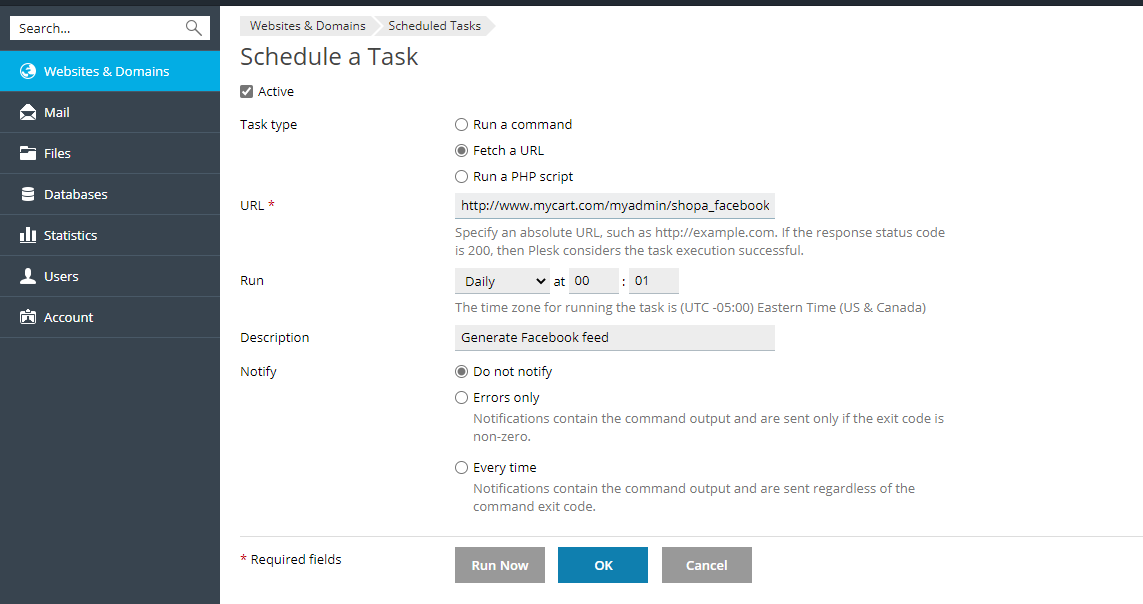
1. Log in to Facebook Business Manager.
You can refer to below image:
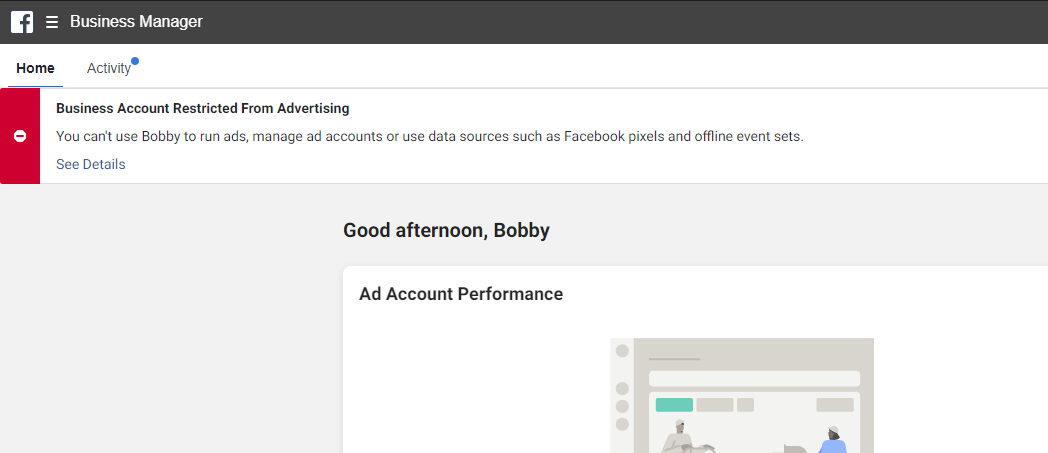
2. Go to Catalog Manager.
You can refer to below image:
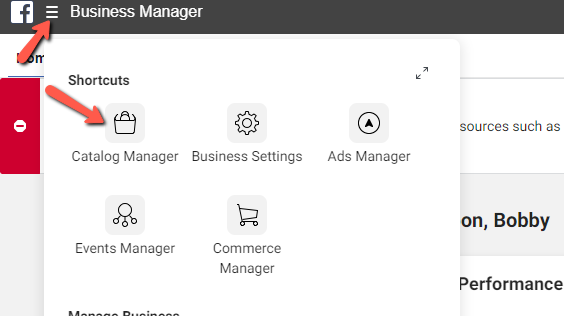
3a. If you have created Catalog before, click on the Catalog that you created from the list.
You can refer to below image:
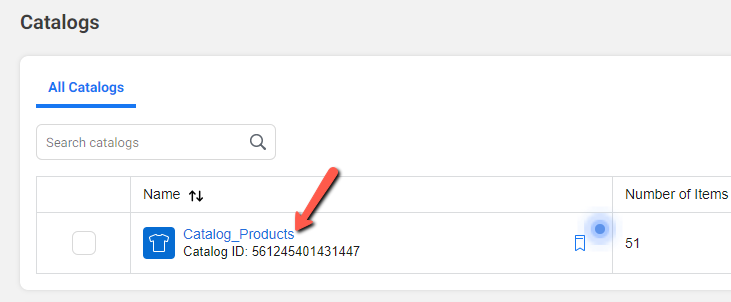
3b. If you have yet created Catalog before, click on the Create Catalog button.
You can refer to below image:
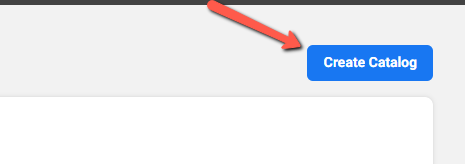
3bi. Select Catalog Type as Ecommerce, then click Next button.
You can refer to below image:
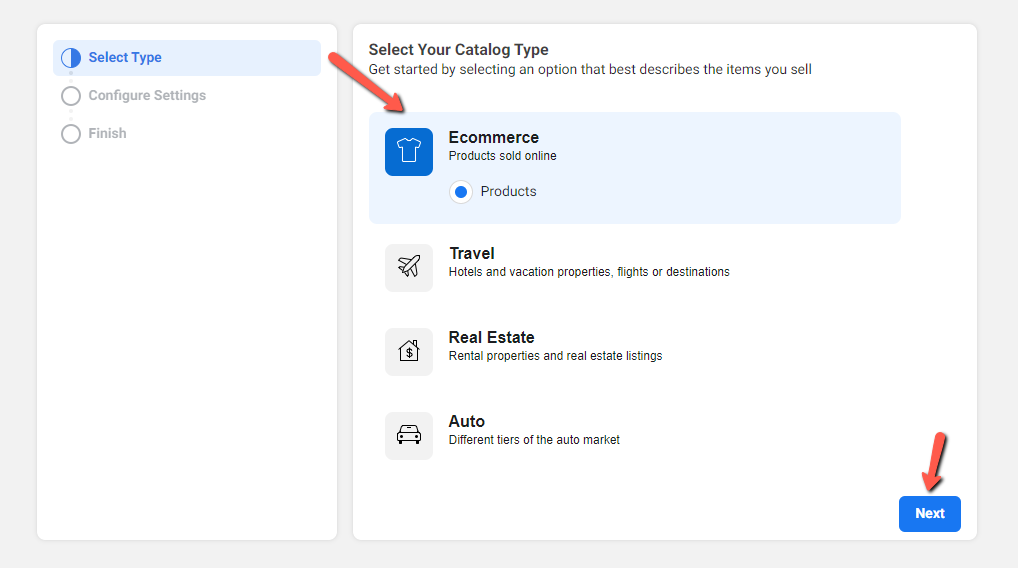
3bii. Select Upload Method: Upload Product Info, fill in Catalog Owner and Catalog Name, then click Create button.
You can refer to below image:
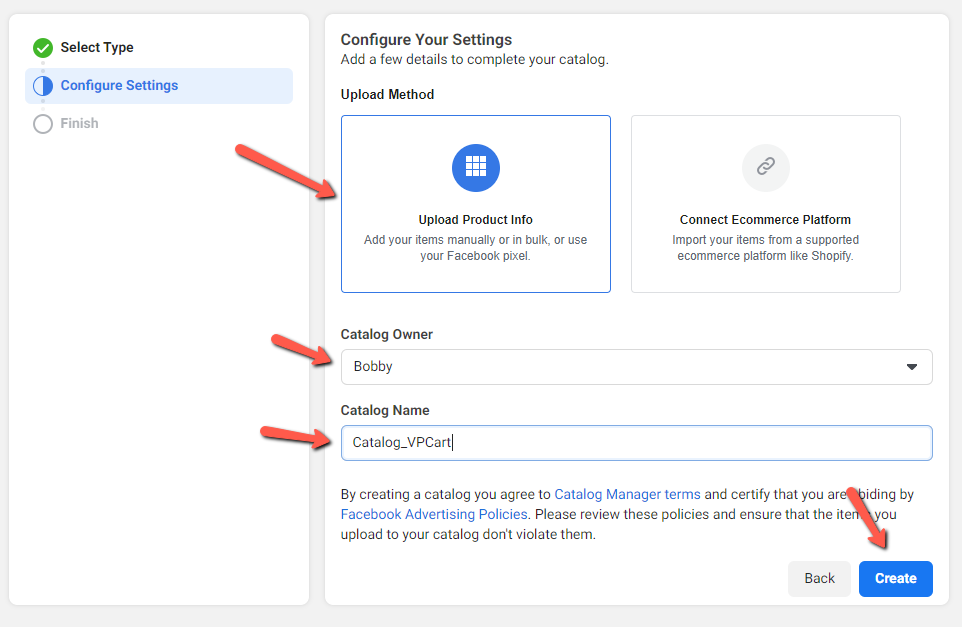
3biii. Click View Catalog button.
You can refer to below image:
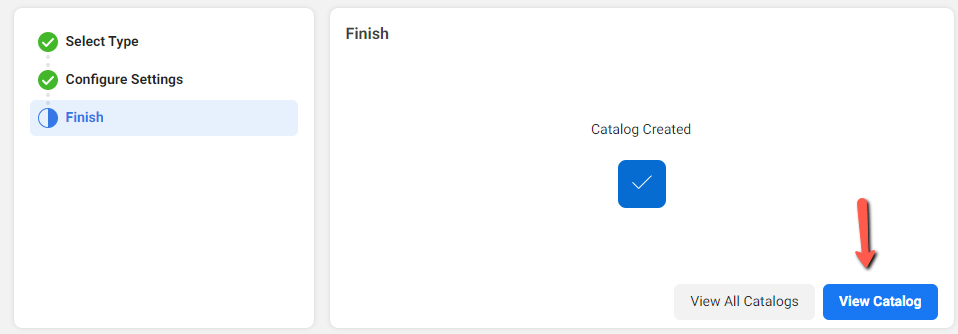
4. On Catalog page, click Data Sources from the side menu.
You can refer to below image:
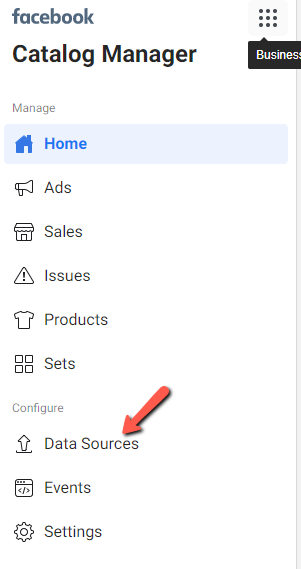
5. On Data Source page, click Add Products button.
You can refer to below image:
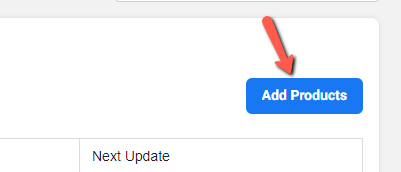
6. Select Use Bulk Upload, then click Next button.
You can refer to below image:
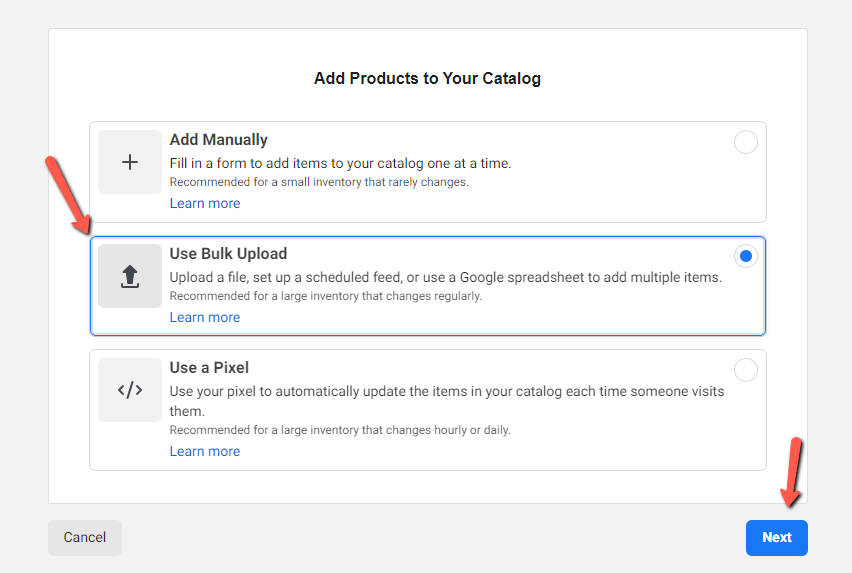
7. Select Scheduled feed, then click Next button.
You can refer to below image:
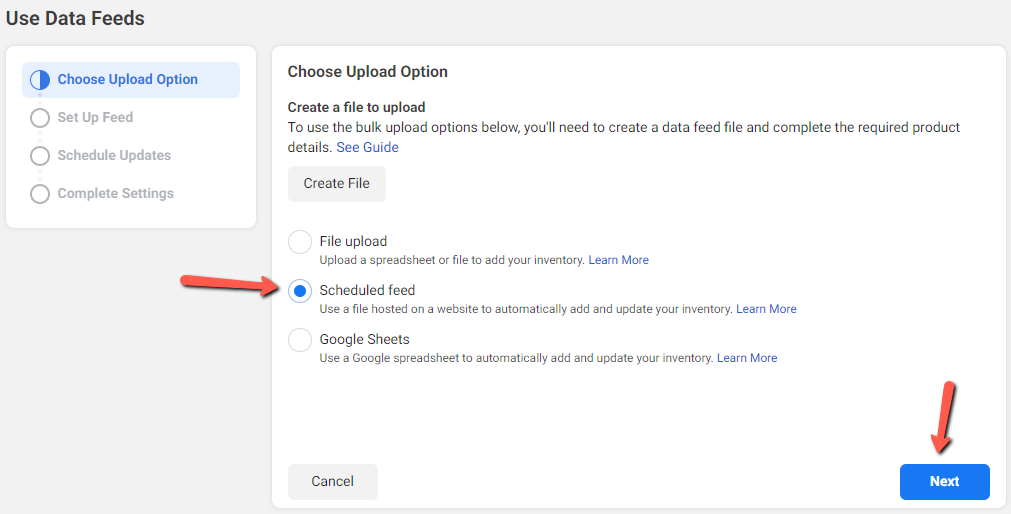
8. On Set Up Feed page: Please fill in Enter URL, then click Next button.
You can refer to below image:
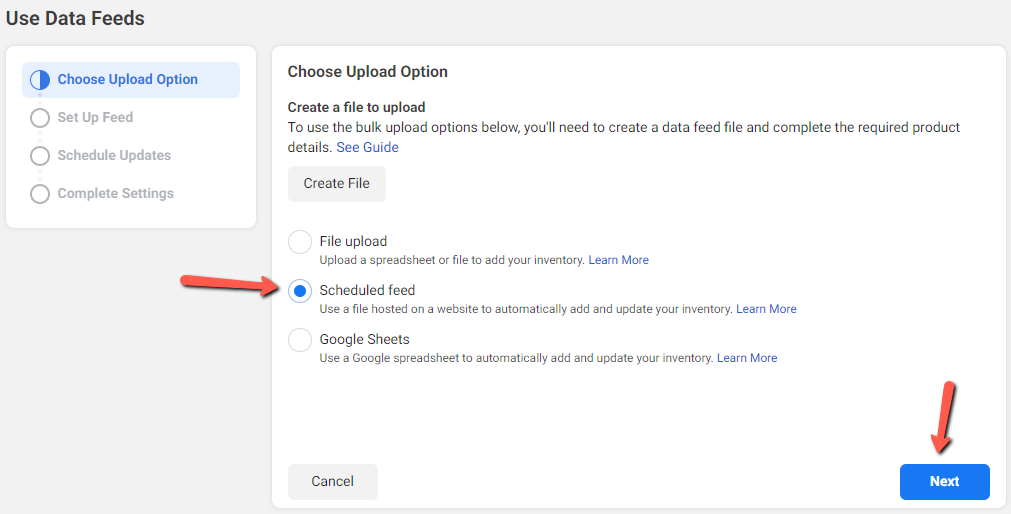
8a. URL is the location of the generated facebookfeed xml file, eg: http://yourdomain.com/facebookfeed.xml
You can refer to below image:
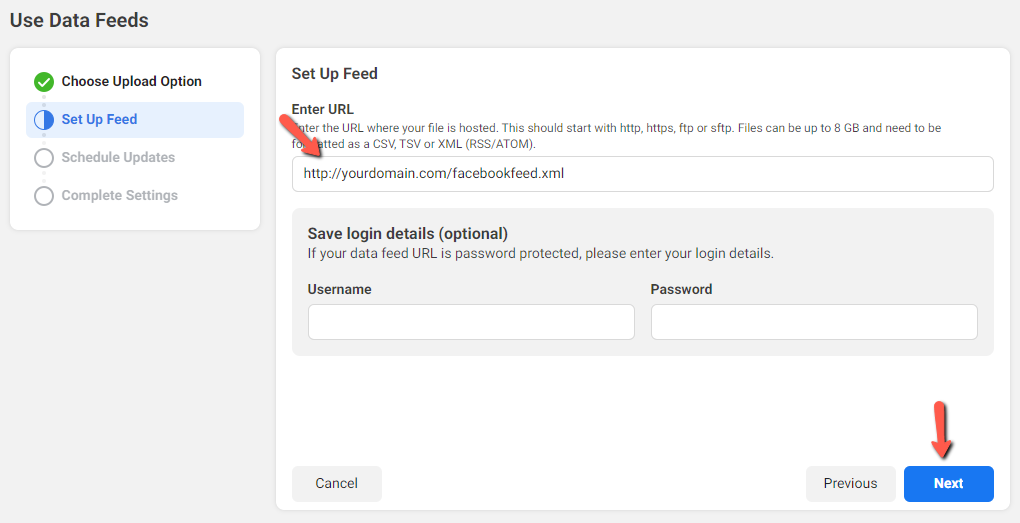
9. On Schedule Updates page, Select your prefer update frequency, time, enable Automatic updates, then click Next button.
You can refer to below image:
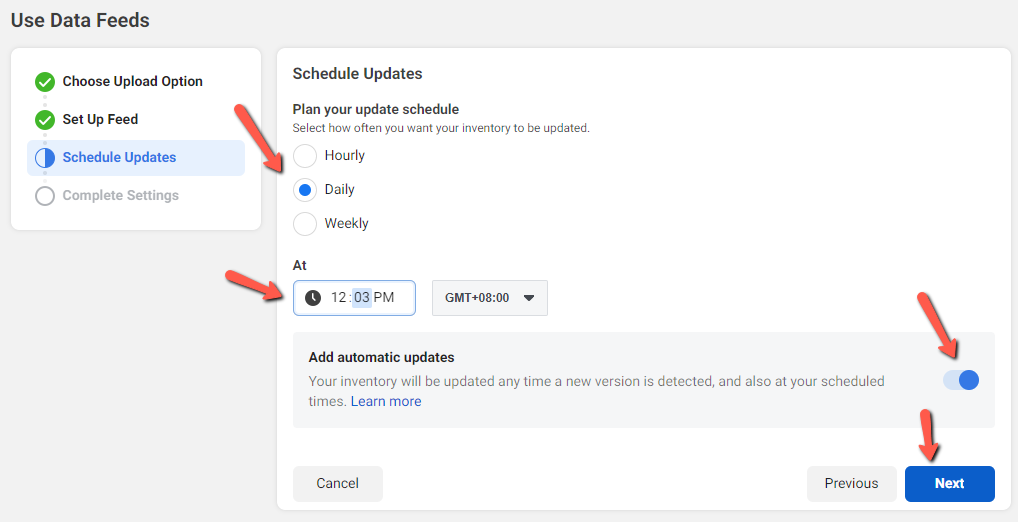
10. On Complete Settings page, fill in name of the data source, select Currency, then click Upload button.
You can refer to below image:
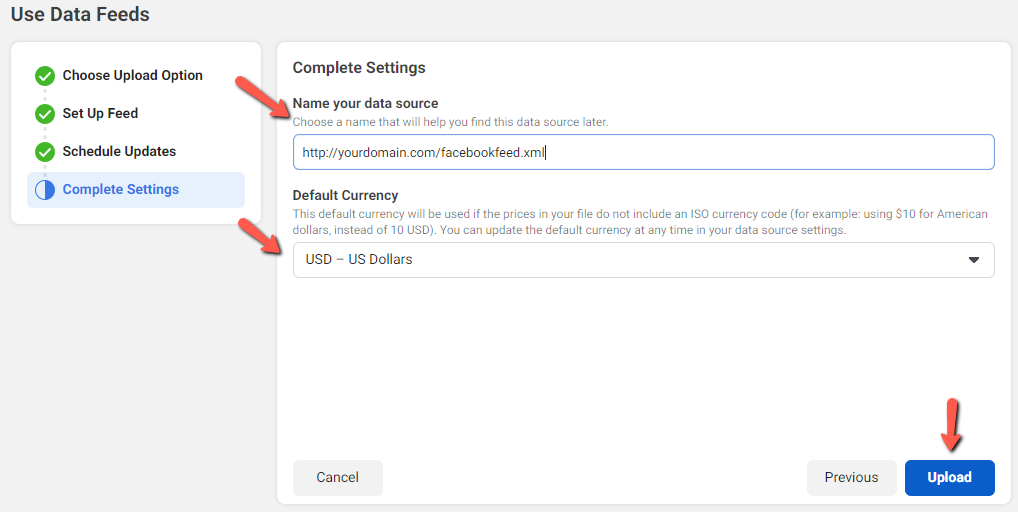
11. Facebook will start the initial upload process. After completion, the products should be uplaoded to Facebook.
You can refer to below image:
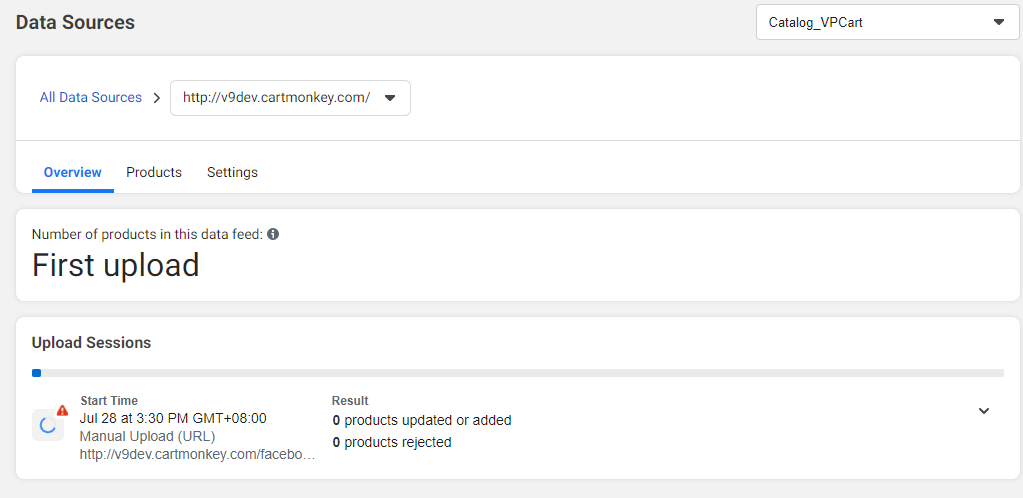
***********************************************************************************
D. HOW IT WORKS
===============
Once you have connected your catalogue to your Shop Page, To get started you need to create a new Business Manager Account. This means you can sell products directly on Facebook, and inventory (including prices and sales) is updated automatically on Facebook when you upload a new product list.
If you already have products online, Facebook will review your shop. This process can take up to 48 hours, during which you’ll see the message below. Once it passes review, you can enable your shop to publish products to Facebook
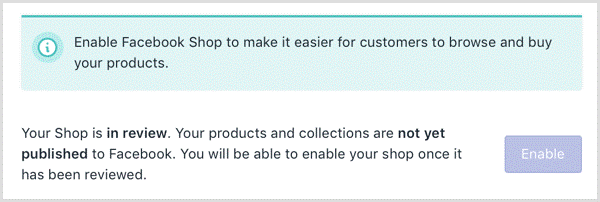
Now customers can view your products and make a purchase based on the currency selected. You can implement your Facebook ads and track how effective your Facebook ads are by showing you how many clicks turned into conversions.
***********************************************************************************
E. CONFIGURATION SETTINGS
=================
NONE
***********************************************************************************
F. DATABASE TABLES MODIFIED
===========================
NONE
***********************************************************************************
G. LANGUAGE SETTINGS ADDED
============================
NONE
H. CHANGE LOGS
============================
NONE
***********************************************************************************
I. TROUBLESHOOTING
============================
Please submit a ticket to our helpdesk at https://helpdesk.vpcart.com and our support team will assist you.
***********************************************************************************
J. FAQ
============================
NONE
***********************************************************************************
K. COPYRIGHT NOTICE
============================
Copyright (c) 1999-2023 Rocksalt International Pty. Ltd.
All rights reserved.
This software and documentation constitute a published work and
contains valuable trade secrets and proprietary information
belonging to Rocksalt International Pty. Ltd. .
None of the foregoing material may be copied,
duplicated or disclosed without the express written permission
of Rocksalt International Pty. Ltd. .
LICENSEE ACCEPTS VP-ASP Shopping Cart "AS IS" "WITH ALL FAULTS",
Rocksalt International Pty. Ltd. accepts no responsibility for the
operation or performance of the VP-ASP Shopping Cart.
The entire risk of use and consequences of use of the
VP-ASP Shopping Cart falls completely on the Licensee
and Rocksalt International Pty. Ltd. shall not be liable in any respect
for any claims, loss or injury alleged to have resulted
from use of or in reliance on VP-ASP Shopping Cart.
Licensee acknowledges that it has read the foregoing
disclaimers of warranty and limitation of liability
and understands that Licensee assumes
the entire risk of using VP-ASP Shopping Cart.
***********************************************************************************
L. TERMS AND CONDITIONS
============================
ROCKSALT INTERNATIONAL GRANTS TO THE LICENSEE A NON-EXCLUSIVE,
NON-SUB LICENSABLE, NONTRANSFERABLE LICENSE
TO INSTALL AND USE THIS APPLICATION ON A SINGLE DOMAIN FOR
A SINGLE SHOP.
THE CODE IN THE APPLICATION MAY BE MODIFIED FOR USE IN
SETTING UP A SINGLE SHOPPING SITE ON THE WORLD WIDE WEB.
LICENSEE MAY MAKE A COPY OF THE APPLICATION FOR
BACK-UP AND ARCHIVAL PURPOSES, PROVIDED THAT ANY COPY
MUST CONTAIN ALL PROPRIETARY NOTICES INCLUDED
WITH THE APPLICATION.
LICENSEE IS PROHIBITED FROM SELLING OR DISTRIBUTING
THE APPLICATION IN ANY MANNER.
LIMITATION OF LIABILITY.
ROCKSALT INTERNATIONAL AND ITS LICENSORS SHALL
NOT BE LIABLE FOR ANY DAMAGES SUFFERED BY LICENSEE OR ANY
THIRD PARTY AS A RESULT OF USING OR DISTRIBUTING THIS
APPLICATION.
IN NO EVENT WILL ROCKSALT INTERNATIONAL OR ITS LICENSORS
BE LIABLE FOR ANY LOST REVENUE, PROFIT OR DATA,
OR FOR DIRECT, INDIRECT, SPECIAL,
CONSEQUENTIAL, INCIDENTAL OR PUNITIVE DAMAGES,
HOWEVER CAUSED AND REGARDLESS OF THE THEORY OF LI
ARISING OUT OF THE USE OF OR INABILITY TO USE THE SOFTWARE,
EVEN IF ROCKSALT INTERNATIONAL HAS BEEN ADVISED OF THE
POSSIBILITY OF SUCH DAMAGES.