
Facebook Feed Module | VPCART 9.00
Updated September 2020
A. SUMMARY
Please Note:
KINDLY CREATE A BACKUP OF YOUR WEBBSITE BEFORE PROCEEDING WITH THE MODIFICATION
B. Installation Guide
This module is only compatible with version 9.00+ of VP-CART
Steps
-
Upload all the files into your shopping cart folder.
-
Log into super admin and execute setup file, eg: http://www.yourdomain.com/yourshoppingcartfolder/youradminfolder/facebookfeed_setup.asp
-
After setup the module, would be redirected Module configuration page for configure the module.
-
Please set the following field:
xfbfeed_enable: Yes to enable the Facebook Feeds Module.
C. How to Use the module
-
Generate Product XML Feeds
- Go to http://www.yourdomain.com/yourshoppingcartfolder/youradminfolder/shopa_facebookfeed.asp
- Scroll at the bottom and click "Continue" Button
- Right Click on the "Click here to view" and select "save link as"
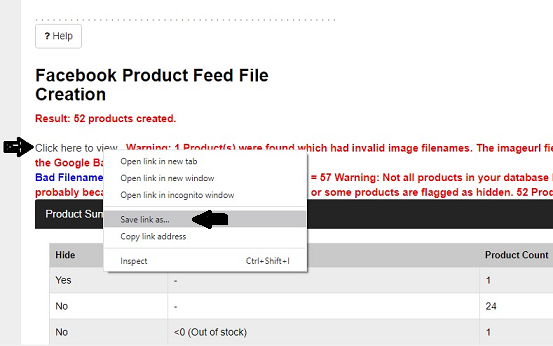
-
Log in to your Personal or Business Facebook Page, depending on your preferred option. Copy and paste the link below on a window page.
https://www.facebook.com/products
If you are be seeing the page below, Click on Create Catalogue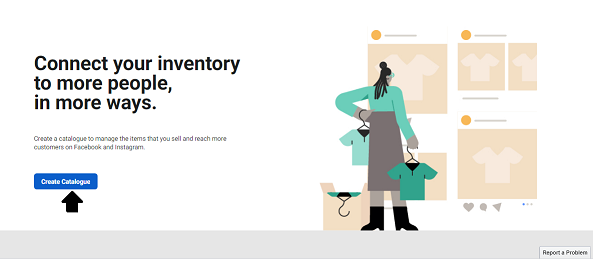
-
On the next page, select your preferred choice of business and click on Next
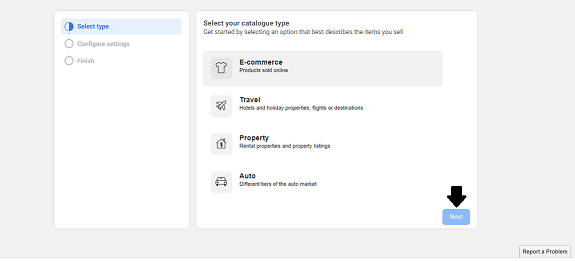
-
On this page, Kindly follow the instructions below.
- Select the Upload Product List Option
- B. Type in Your Preferred Name for the Upload
- C. Type in the URL of your Store
- D. Click on CREATE
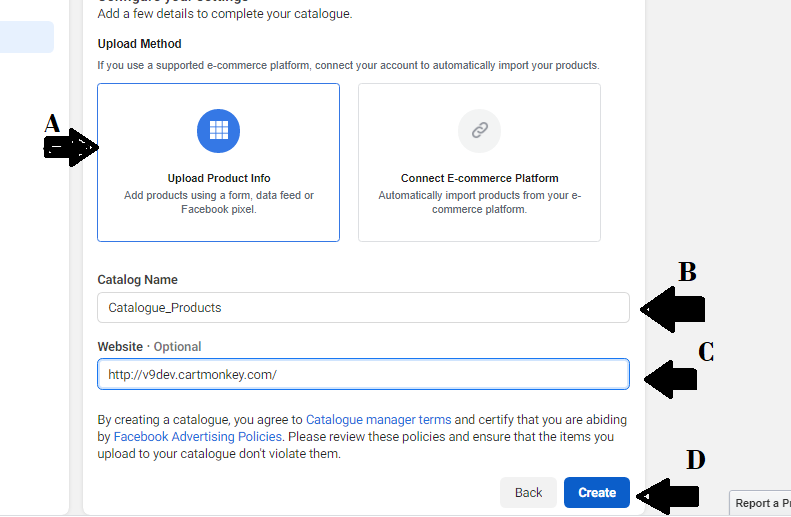
-
Now click on View Catalogue
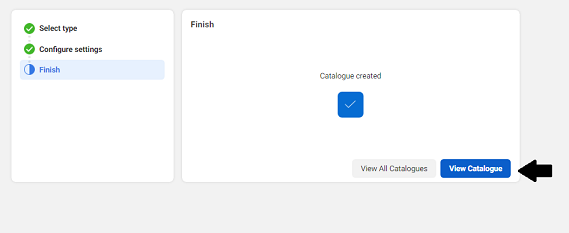
-
On the Catalogue page, Go ahead and Click ADD PRODUCTS
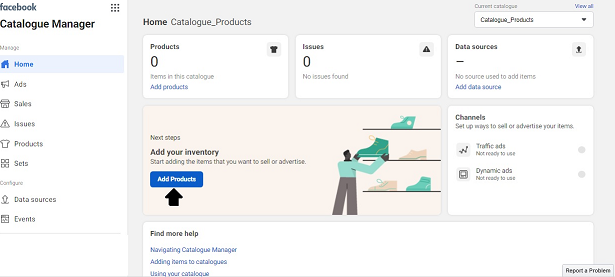
-
Select the BULK UPLOAD Option and click NEXT
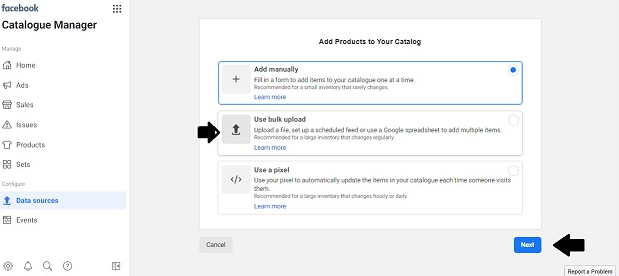
-
On the Data Resource Page, there three possible way to upload your product list but for this process, just select File Upload and Next
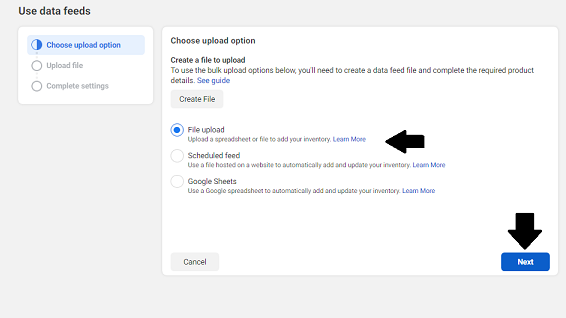
-
On this page, select Upload File and select the XML You had saved on your local system earlier. Then click Next
-
You can change the File Name and select your preferred Currency, then click on Upload
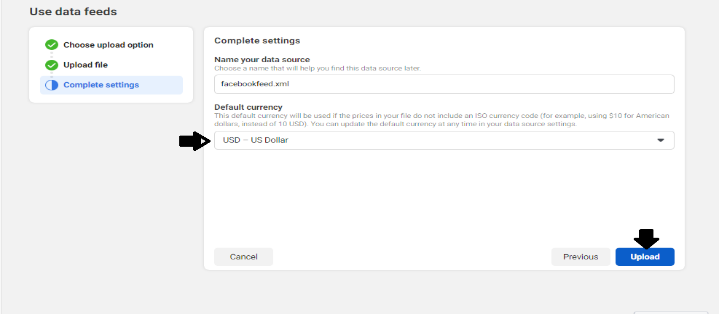
-
And there you have it, your products have been successfully uploaded
-
Configuration for Scheduled Task - PLESK
- 1. Log in to Plesk.
- 2. In the right sidebar, click Scheduled Tasks.
- 3. Click Add Task.
- 4. On the Schedule a Task page, in the Task type section, select 'Fetch a URL'.
- 5. On URL: Please enter http://your_domain.com/your_admin_folder/shopa_facebookfeed_auto.asp
- eg. http://www.mycart.com/myadmin/shopa_facebookfeed_auto.asp
- 6. In the Run section, specify the frequency and time with which you want to run the scheduled task.
eg. Daily at 00 : 01 - 7. In the Description text box, type a note or comment related to the scheduled task, or leave the text box empty. eg. Generate Facebook feed
- 8. In the Notify section, select how frequently you want to receive notifications related to the scheduled task.
eg. Do not notify - 9. To save the scheduled task, click OK.
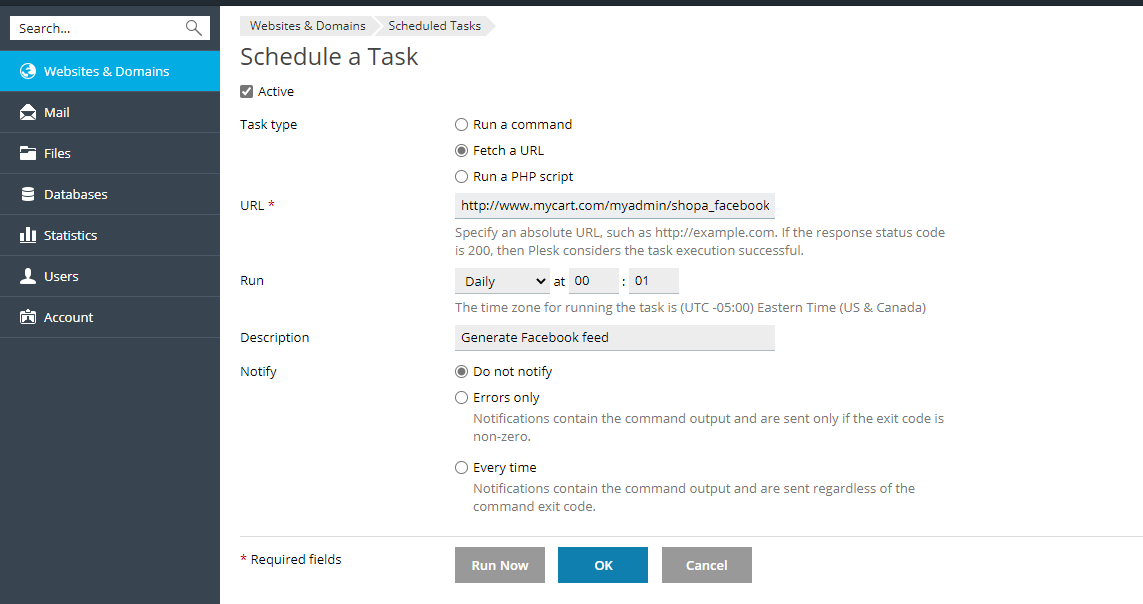
-
After setup scheduler from plesk panel, you are also required to setup scheduler from Facebook catalog manager.
Log in to Facebook Business Manager. You can refer to below image: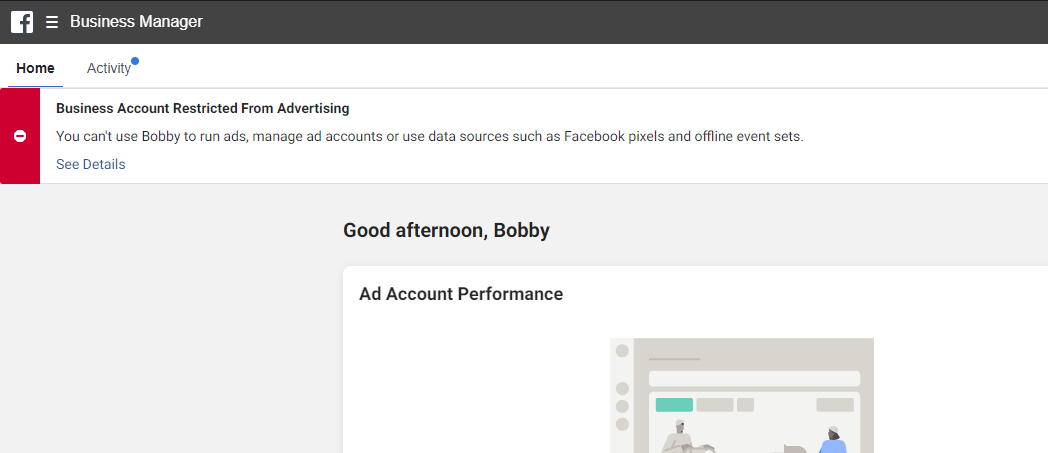
-
Go to Catalog Manager.
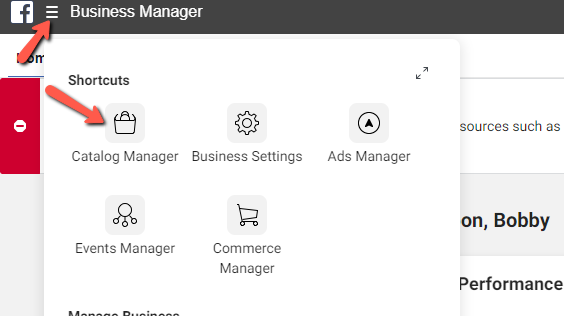
-
If you have created Catalog before, click on the Catalog that you created from the list.

-
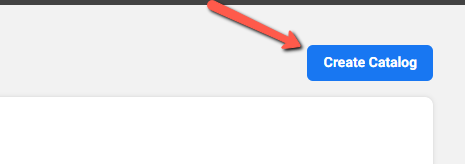
-
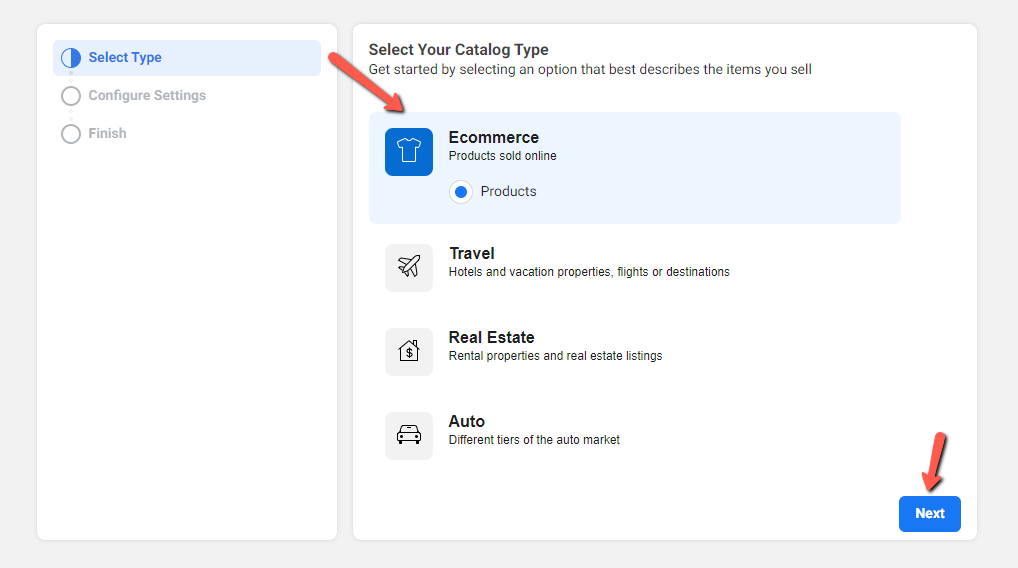
-
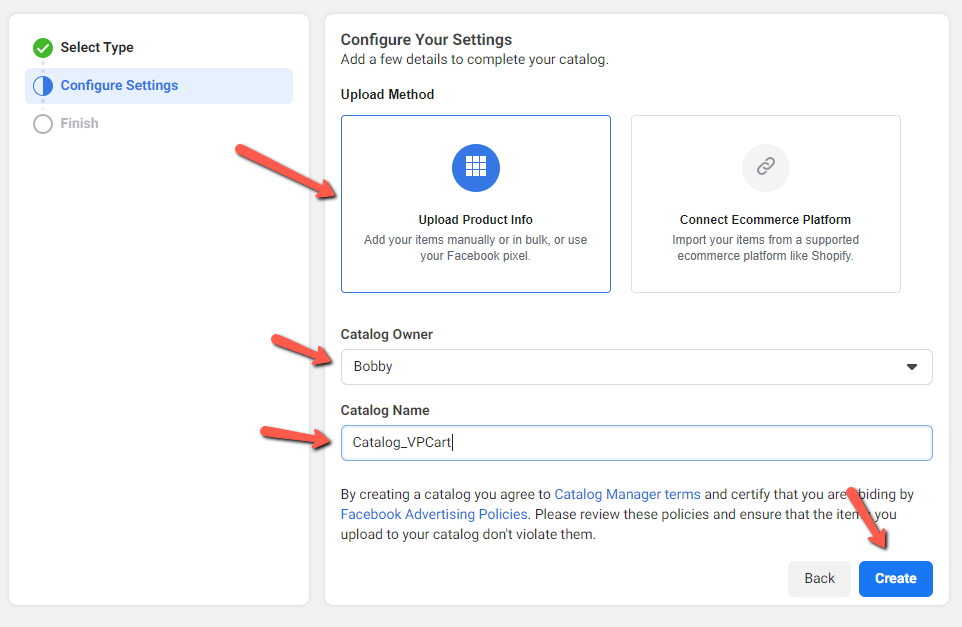
-
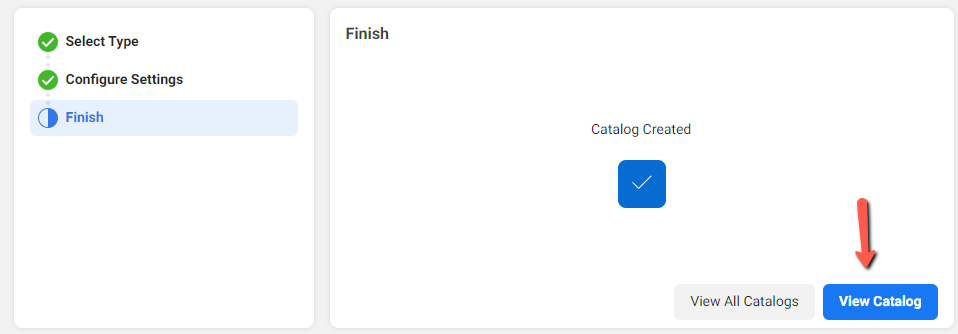
-
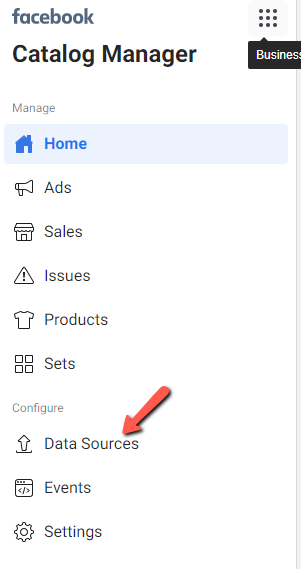
-
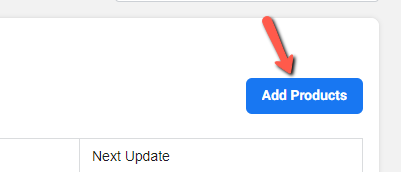
-
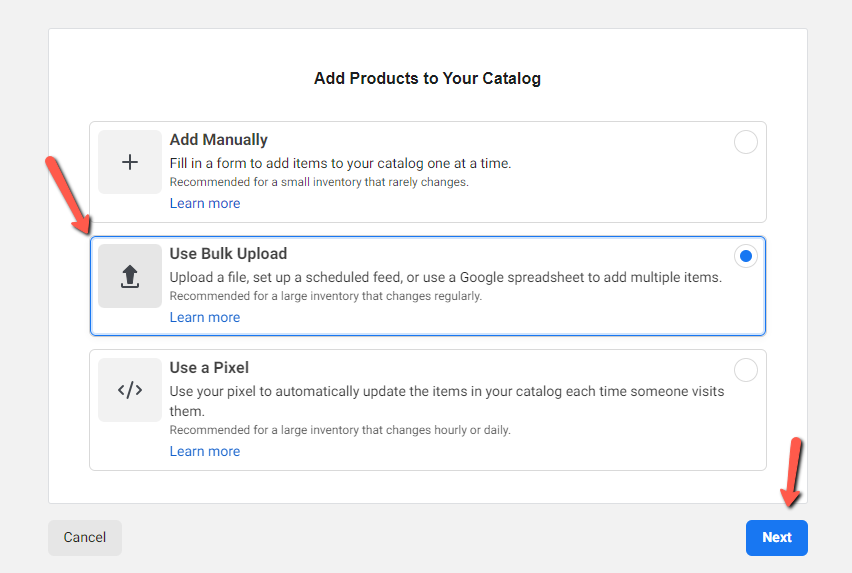
-
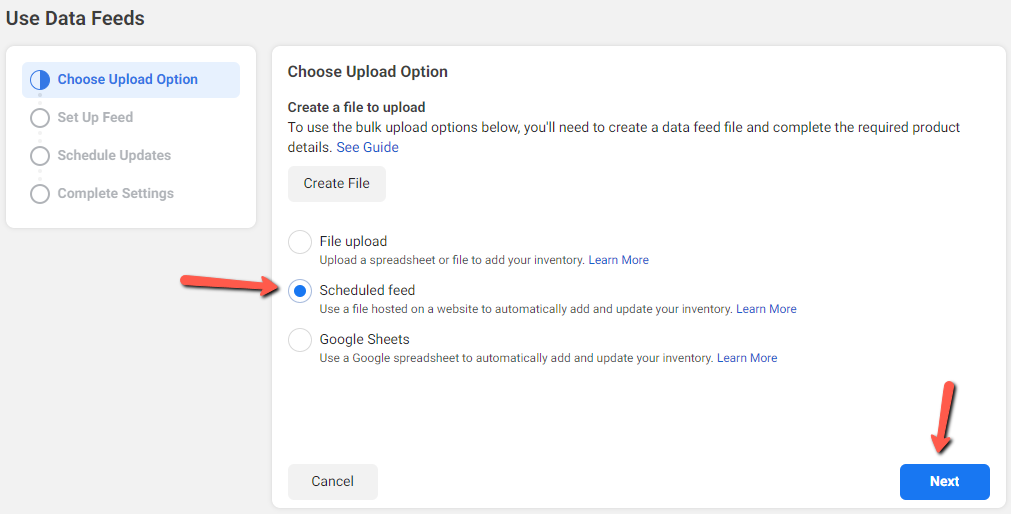
-
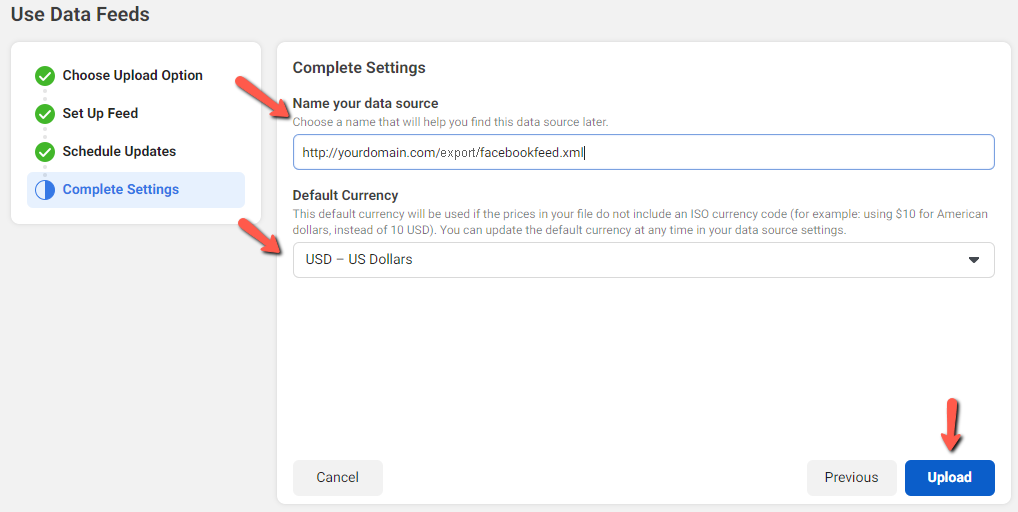
-
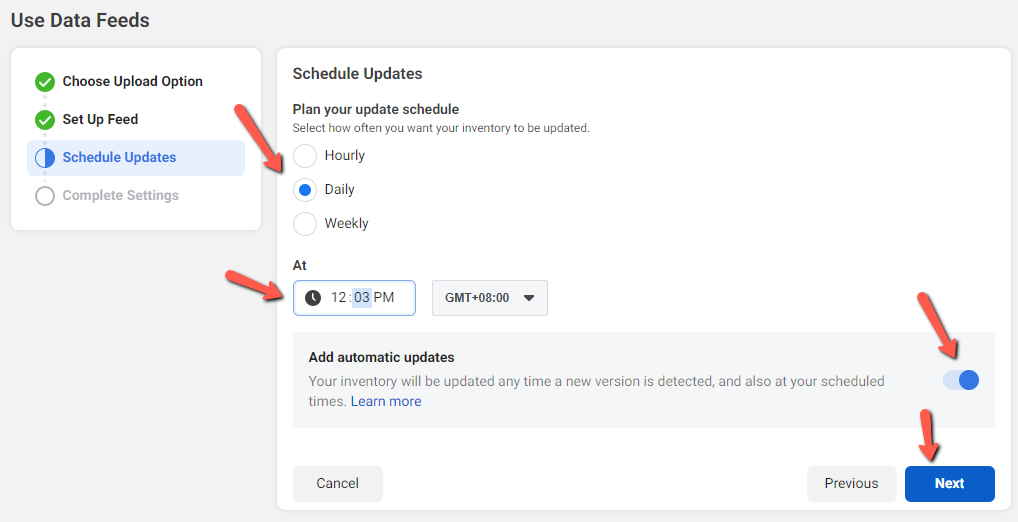
-
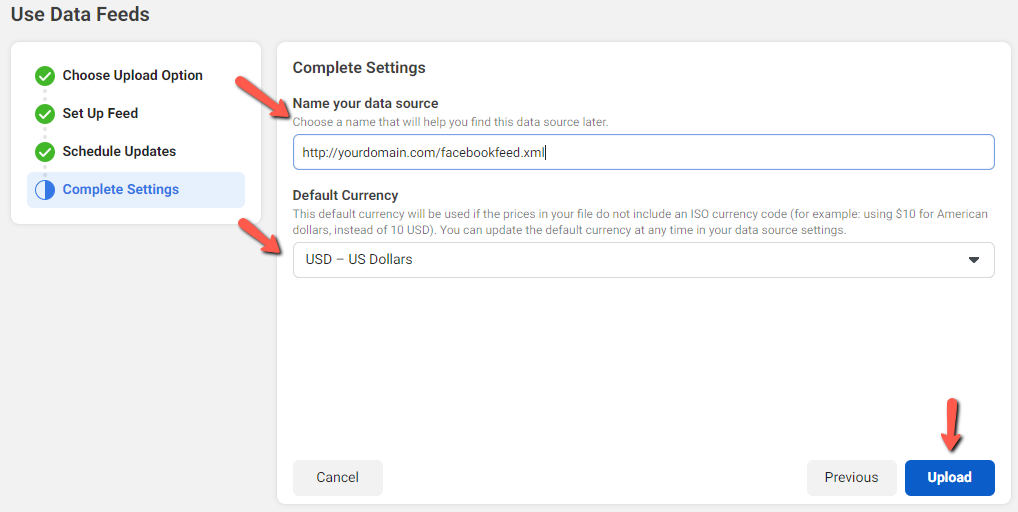
-
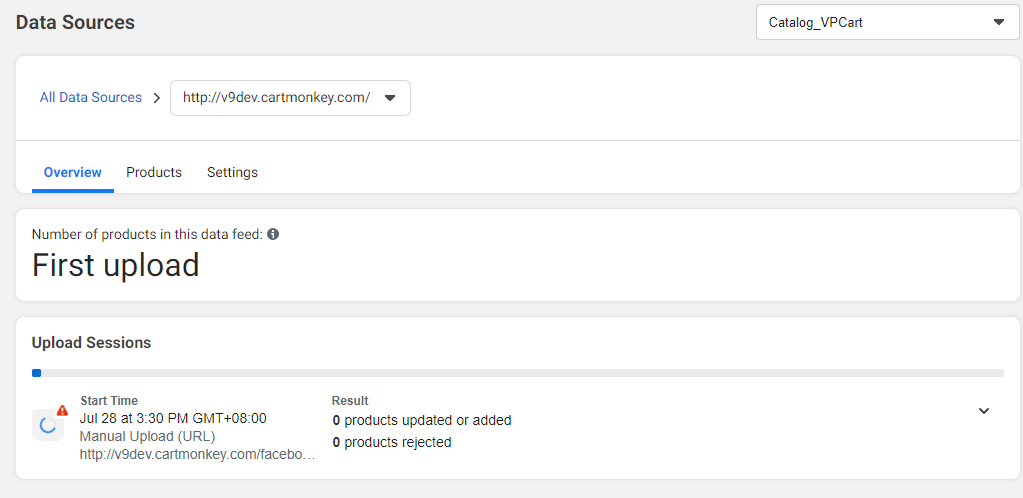
-
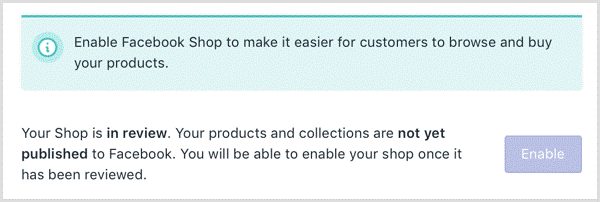
Copyright Notice
Copyright (c) 1999-2023 Rocksalt International Pty. Ltd. . All rights reserved.
This software and documentation constitute a published work and contains valuable trade secrets and proprietary information belonging to Rocksalt International Pty. Ltd. . None of the foregoing material may be copied, duplicated or disclosed without the express written permission of Rocksalt International Pty. Ltd. .
LICENSEE ACCEPTS VP-CART Shopping Cart "AS IS" "WITH ALL FAULTS", Rocksalt International Pty. Ltd. accepts no responsibility for the operation or performance of the VP-Cart Shopping Cart. The entire risk of use and consequences of use of the VP-Cart Shopping Cart falls completely on the Licensee and Rocksalt International Pty. Ltd. shall not be liable in any respect for any claims, loss or injury alleged to have resulted from use of or in reliance on VP-Cart Shopping Cart.
Licensee acknowledges that it has read the foregoing disclaimers of warranty and limitation of liability and understands that Licensee assumes the entire risk of using VP-Cart Shopping Cart.
Terms and Conditions
Rocksalt International grants to the licensee a non-exclusive, non-sub licensable, nontransferable license to install and use this application on a single domain for a single shop.
The code in the application may be modified for use in setting up a single shopping site on the World Wide Web.
Licensee may make a copy of the application for back-up and archival purposes, provided that any copy must contain all proprietary notices included with the application.
Licensee is prohibited from selling or distributing the application in any manner.
Limitation of Liability
Rocksalt international and its licensors shall not be liable for any damages suffered by licensee or any third party as a result of using or distributing this application.
In no event will Rocksalt international or its licensors be liable for any lost revenue, profit or data, or for direct, indirect, special, consequential, incidental or punitive damages, however caused and regardless of the theory of liability, arising out of the use of or inability to use the software, even if Rocksalt international has been advised of the possibility of such damages.